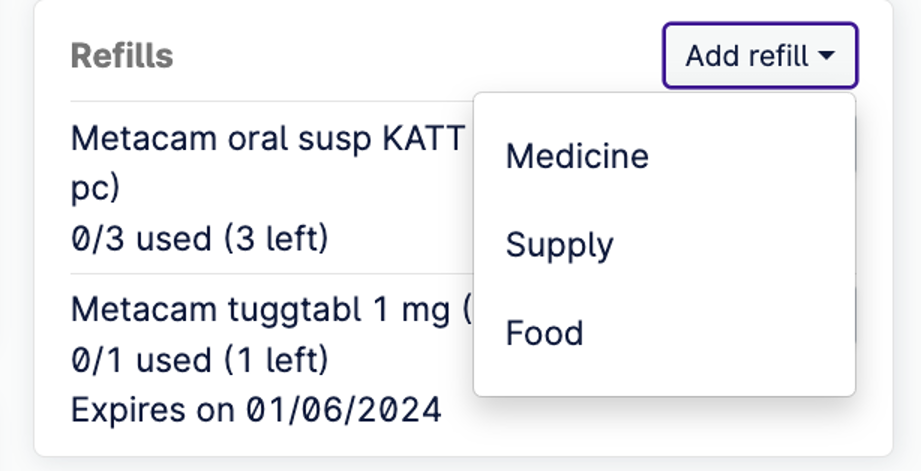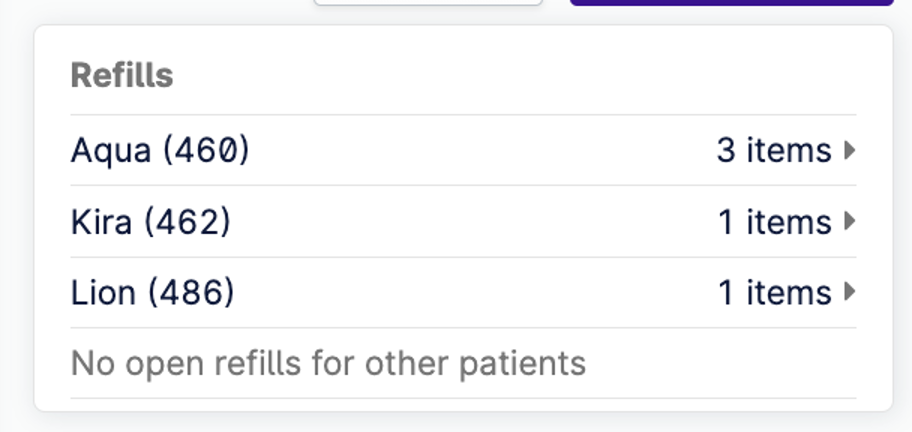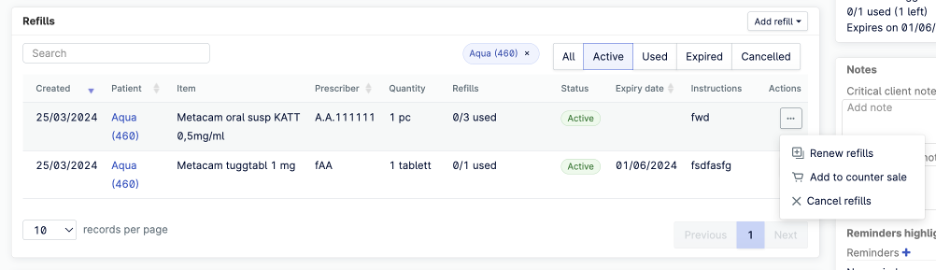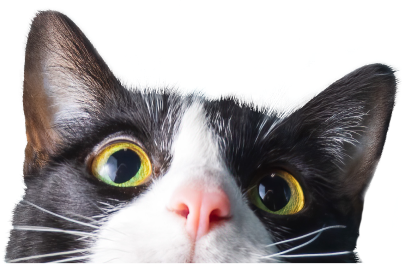Here's what's new in our 2.1 release
We’re excited to share the latest updates to Provet Cloud, including:
- Redesigned Help center
- Condensed patient record details
- Medication data sheet link on invoices
- Improved item search in consultation
- Additional refill improvements on Client page
CLICK HERE for a complete list of developments, improvements, and database schema changes included in this update.
Help center redesigned
As part of our continuing frontend redesign of Provet Cloud, we have overhauled the Help center to provide more ways for you to access support. The new Help center includes sections with our customizable support contact information, access to our live support center, and links to our comprehensive article and video libraries training or quick troubleshooting.
Value this provides:
- One place to get an overview of all support options
- Redesigned page offers better clarity, more detailed support availability
- New option: access to the Provet Cloud starter video course
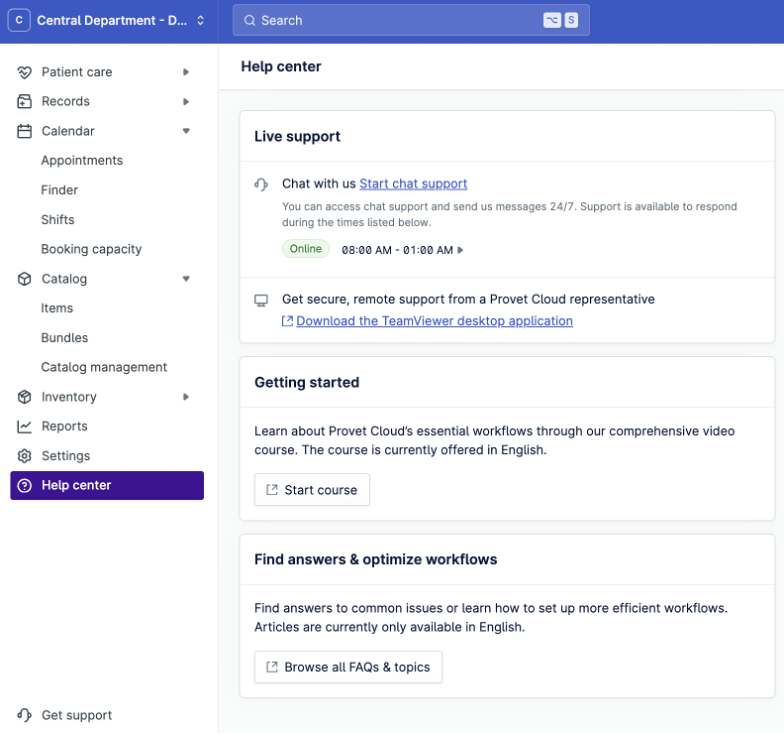
Condensed patient record details
The new default view for patient records is condensed to only a few details (e.g. patient name, breed, gender, date of birth date of last consultation), with the option to expand and see additional patient details.
Value this provides:
- Reduces the need to scroll through information
- Provides quicker overview of patient
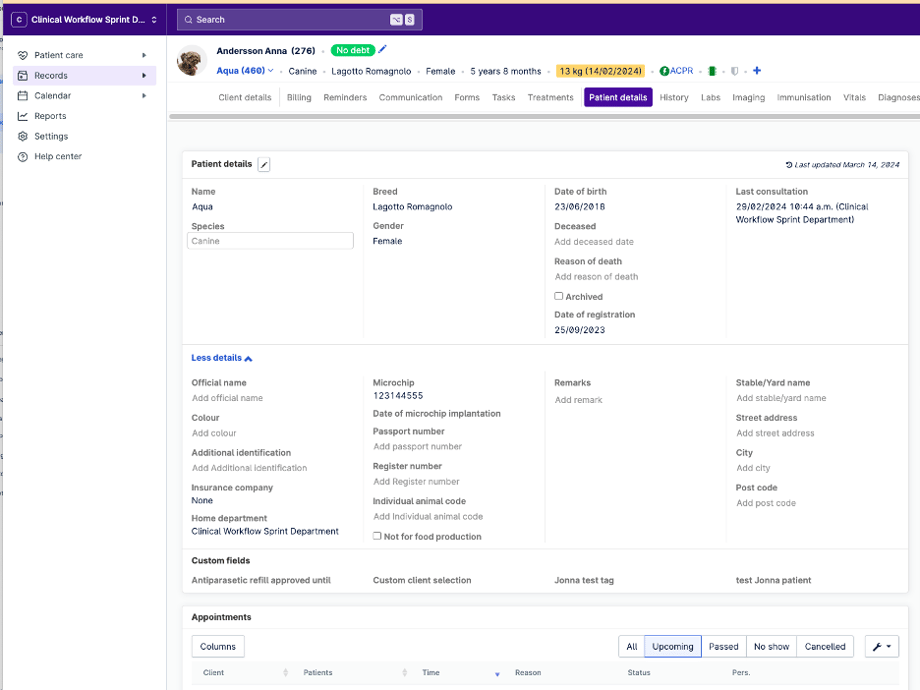
Add medication data sheet link to invoice
A new field on the item card lets you insert either a link directly to a medication data sheet provided by the manufacturer, or a QR link. Both will print as clickable links on the invoice, while a QR code link will produce a scannable image on labels by using the placeholder.
Value this provides:
- Allows clinics to provide up-to-date information sheets for medications and procedures
- Currently, the QR code image only prints on labels.
- Support for food and supply items will come in future releases.
How to create and insert a QR code
- Use a QR-generator application of your choice (such as https://qr-codes.io/, as pictured below) to generate your QR codes.
- Follow the prompts to generate a QR code, and make sure to select Dynamic. Then copy the QR code link (inside red box in the image below).
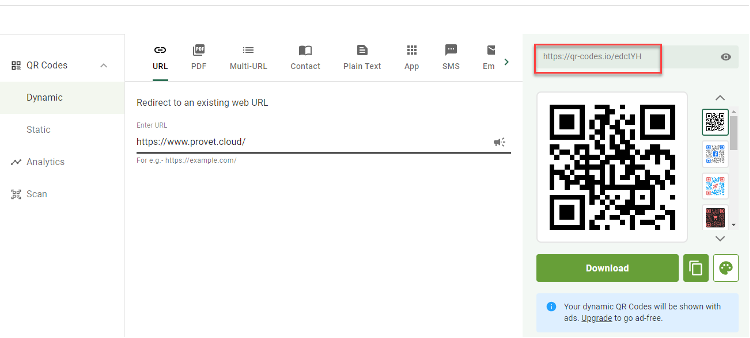
- Copy the code to the Manufacturer URL field, which can be found on the Medicine item screen in the Stock section.
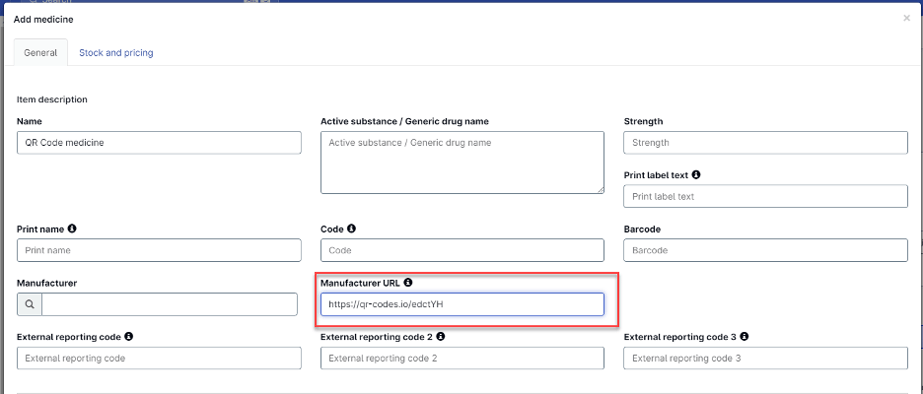
Improved search results of items in consultation
Previously, when searching for items in the consultation, results would list items alphabetically (if matched based on name or active substance), whether or not the item was in stock. So we added a new sorting logic: the search results will create an item hierarchy based on name, active substance, and stock status, prioritized as follows:
- Match by name, in stock, alphabetical order
- Match by active substance in stock, in alphabetical order
- Match by name, not in stock, in alphabetical order
- Match by active substance, not in stock, in alphabetical order
Value this provides:
- Easier to find right item that is in stock, especially if items have the same name or active substance
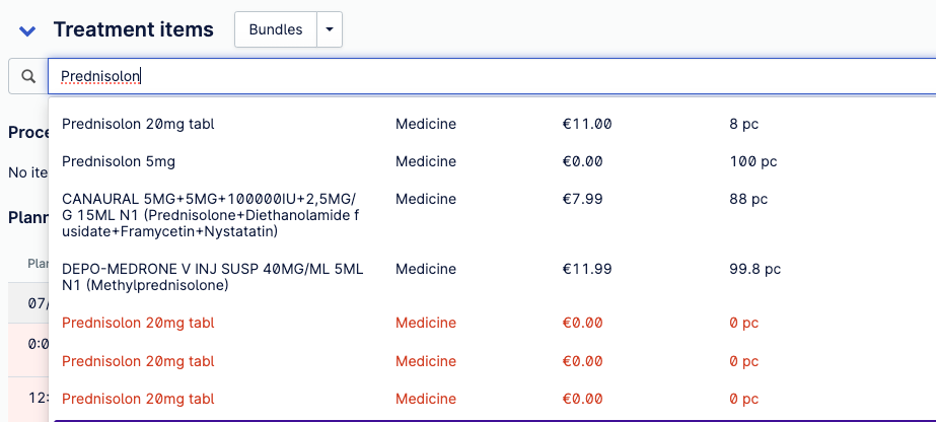
Additional refill improvements on Client page
In our last update, we expanded on the medicine refill feature to also allow users with the appropriate permission to create medicine refills outside of a consultation. In this update, we’re adding the ability to renew a refill from the refill table. (We are sunsetting the refill flow from the product sale table.) Creating a refill outside of the consultation is now also available for supply and food items.
You’ll also see a more condensed view of the refill modal on the Client page for a client with multiple refills. It now lists open refills in alphabetical order, with expiry dates included.
Value this provides:
- Improved user interface for client with multiple refills
- More flexibility when creating medicine refills